¶ title: openGL介绍
author: 李何佳
sidebar_label:openGL介绍
¶ 1. 概况
¶ 目的
本文档介绍在 QML 中如何使用 openGL,以及 C++中调用 openGL。
¶ 使用范围
适用于 SyberOS5.3 版本。
¶ 2. 着色器效果(Shader Effect)
着色器允许我们利用 SceneGraph 的接口直接调用在强大的 GPU 上运行的 openGL 来创建渲染效果。着色器使用 ShaderEffect 与 ShaderEffectSource 元素来实现。着色器本身的算法使用 openGL Shading Language(OpenGL 着色语言)来实现。
实际上这意味着你需要混合使用 QML 代码与着色器代码。执行时,会将着色器代码发送到 GPU,并在 GPU 上编译执行。QML 着色器元素(Shader QML Elements)允许你与 openGL 着色器程序的属性交互。
让我们首先来看看 openGL 着色器。
¶ 3. openGL 着色器(OpenGL Shader)
openGL 的渲染管线分为几个步骤。一个简单的 openGL 渲染管线将包含一个顶点着色器和一个片段着色器。
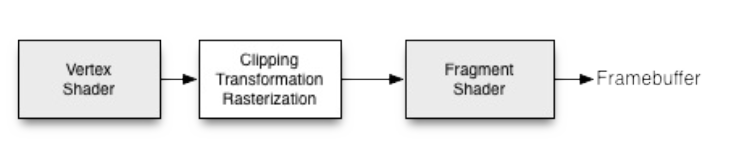
顶点着色器接收顶点数据,并且在程序最后赋值给 gl_Position。然后,顶点将会被裁剪,转换和栅格化后作为像素输出。片段(像素)进入片段着色器,进一步对片段操作并将结果的颜色赋值给 gl_FragColor。顶点着色器调用多边形每个角的点(顶点=3D 中的点),负责这些点的 3D 处理。片段(片度=像素)着色器调用每个像素并决定这个像素的颜色。
¶ 4. 着色器元素(Shader Elements)
为了对着色器编程,Qt Quick 提供了两个元素。ShaderEffectSource 与 ShaderEffect。ShaderEffect 将会使用自定义的着色器,ShaderEffectSource 可以将一个 QML 元素渲染为一个纹理然后再渲染这个纹理。由于 ShaderEffect 能够应用自定义的着色器到它的矩形几何形状,并且能够使用在着色器中操作资源。一个资源可以是一个图片,它被作为一个纹理或者着色器资源。
默认下着色器使用这个资源并且不作任何改变进行渲染。示例代码:defaultshader.qml
import QtQuick 2.0
Rectangle {
width: 480; height: 240
color: '#1e1e1e'
Row {
anchors.centerIn: parent
spacing: 20
Image {
id: sourceImage
width: 80; height: width
source: 'assets/tulips.jpg'
}
ShaderEffect {
id: effect
width: 80; height: width
property variant source: sourceImage
}
ShaderEffect {
id: effect2
width: 80; height: width
// the source where the effect shall be applied to
property variant source: sourceImage
// default vertex shader code
vertexShader: "
uniform highp mat4 qt_Matrix;
attribute highp vec4 qt_Vertex;
attribute highp vec2 qt_MultiTexCoord0;
varying highp vec2 qt_TexCoord0;
void main() {
qt_TexCoord0 = qt_MultiTexCoord0;
gl_Position = qt_Matrix * qt_Vertex;
}"
// default fragment shader code
fragmentShader: "
varying highp vec2 qt_TexCoord0;
uniform sampler2D source;
uniform lowp float qt_Opacity;
void main() {
gl_FragColor = texture2D(source, qt_TexCoord0) * qt_Opacity;
}"
}
}
}
在上边这个例子中,我们在一行中显示了 3 张图片,第一张是原始图片,第二张使用默认的着色器渲染出来的图片,第三张使用了 Qt5 源码中默认的顶点与片段着色器的代码进行渲染的图片。
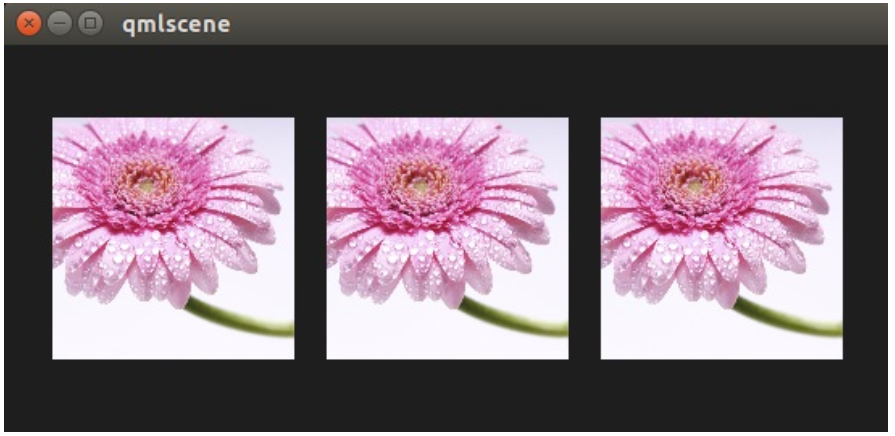
让我们仔细看看着色器代码。
vertexShader: "
uniform highp mat4 qt_Matrix;
attribute highp vec4 qt_Vertex;
attribute highp vec2 qt_MultiTexCoord0;
varying highp vec2 qt_TexCoord0;
void main() {
qt_TexCoord0 = qt_MultiTexCoord0;
gl_Position = qt_Matrix * qt_Vertex;
}"
着色器代码来自 Qt 这边的一个字符串,绑定了顶点着色器(vertexShader)与片段着色器(fragmentShader)属性。每个着色器代码必须有一个 main(){....}函数,它将被 GPU 执行。Qt 已经默认提供了以 qt_开头的变量。
下面是这些变量简短的介绍:
- uniform-在处理过程中不能够改变的值。
- attribute-连接外部数据
- varying-着色器之间的共享数据
- highp-高精度值
- lowp-低精度值
- mat4-4x4 浮点数(float)矩阵
- vec2-包含两个浮点数的向量
- sampler2D-2D 纹理
- float-浮点数
- 可以查看 openGL ES 2.0 API Quick Reference Card 获得更多信息。
现在我们可以更好的理解下面这些变量:
- qt_Matrix:model-view-projection(模型-视图-投影)矩阵
- qt_Vertex:当前顶点坐标
- qt_MultiTexCoord0:纹理坐标
- qt_TexCoord0:共享纹理坐标
我们已经有可以使用的投影矩阵(projection matrix),当前顶点与纹理坐标。纹理坐标与作为资源(source)的纹理相关。在 main()函数中,我们保存纹理坐标,留在后面的片段着色器中使用。每个顶点着色器都需要赋值给 gl_Postion,在这里使用项目矩阵乘以顶点,得到我们 3D 坐标系中的点。
片段着色器从顶点着色器中接收我们的纹理坐标,这个纹理仍然来自我们的 QML 资源属性(source property)。在着色器代码与 QML 之间传递变量是如此的简单。此外我们的透明值,在着色器中也可以使用,变量是 qt_Opacity。每个片段着色器需要给 gl_FragColor 变量赋值,在这里默认着色器代码使用资源纹理(source texture)的像素颜色与透明值相乘。
fragmentShader: "
varying highp vec2 qt_TexCoord0;
uniform sampler2D source;
uniform lowp float qt_Opacity;
void main() {
gl_FragColor = texture2D(source, qt_TexCoord0) * qt_Opacity;
}"
在后面的例子中,我们将会展示一些简单的着色器例子。首先我们会集中在片段着色器上,然后在回到顶点着色器上。
¶ 5. 片段着色器(Fragement Shader)
片段着色器调用每个需要渲染的像素。我们将开发一个红色透镜,它将会增加图片的红色通道的值。
¶ 5.1 配置场景(Setting up the scene)
首先我们配置我们的场景,在区域中央使用一个网格显示我们的源图片(source image)。示例代码:redlense1.qml
import QtQuick 2.0
Rectangle {
width: 480; height: 240
color: '#1e1e1e'
Grid {
anchors.centerIn: parent
spacing: 20
rows: 2; columns: 4
Image {
id: sourceImage
width: 150; height: width
source: 'assets/tulips.jpg'
}
}
}
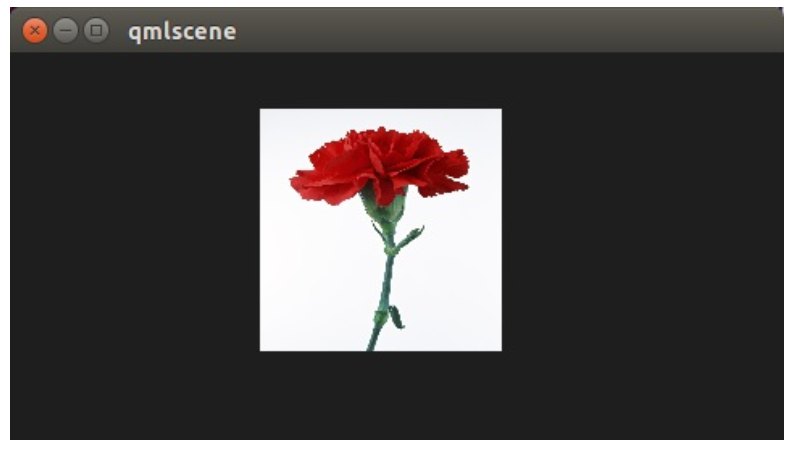
¶ 5.2 红色着色器(A red Shader)
下一步我们添加一个着色器,显示一个红色矩形框。由于我们不需要纹理,我们从顶点着色器中移除纹理。示例代码:redlense2.qml
vertexShader: "
uniform highp mat4 qt_Matrix;
attribute highp vec4 qt_Vertex;
void main() {
gl_Position = qt_Matrix * qt_Vertex;
}"
fragmentShader: "
uniform lowp float qt_Opacity;
void main() {
gl_FragColor = vec4(1.0, 0.0, 0.0, 1.0) * qt_Opacity;
}"
在片段着色器中,我们简单的给 gl_FragColor 赋值为 vec4(1.0, 0.0, 0.0, 1.0),它代表红色,并且不透明(alpha=1.0)。
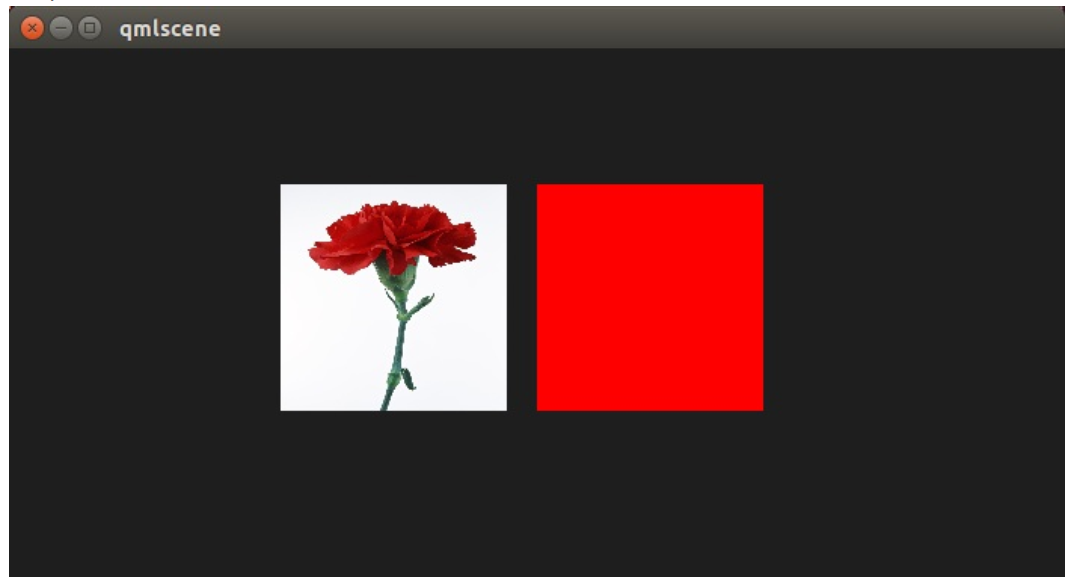
使用纹理的红色着色器(A red shader with texture)
现在我们想要将这个红色应用在纹理的每个像素上。我们需要将纹理加回顶点着色器。由于我们不再在顶点着色器中做任何其它的事情,所以默认的顶点着色器已经满足我们的要求。
ShaderEffect {
id: effect2
width: 80; height: width
property variant source: sourceImage
visible: root.step>1
fragmentShader: "
varying highp vec2 qt_TexCoord0;
uniform sampler2D source;
uniform lowp float qt_Opacity;
void main() {
gl_FragColor = texture2D(source, qt_TexCoord0) * vec4(1.0, 0.0, 0.0, 1.0) * qt_Opacity;
}"
}
完整的着色器重新包含我们的源图片作为属性,由于我们没有特殊指定,使用默认的顶点着色器,我没有重写顶点着色器。在片段着色器中,我们提取纹理片段 texture2D(source,qt_TexCoord0),并且与红色一起应用。
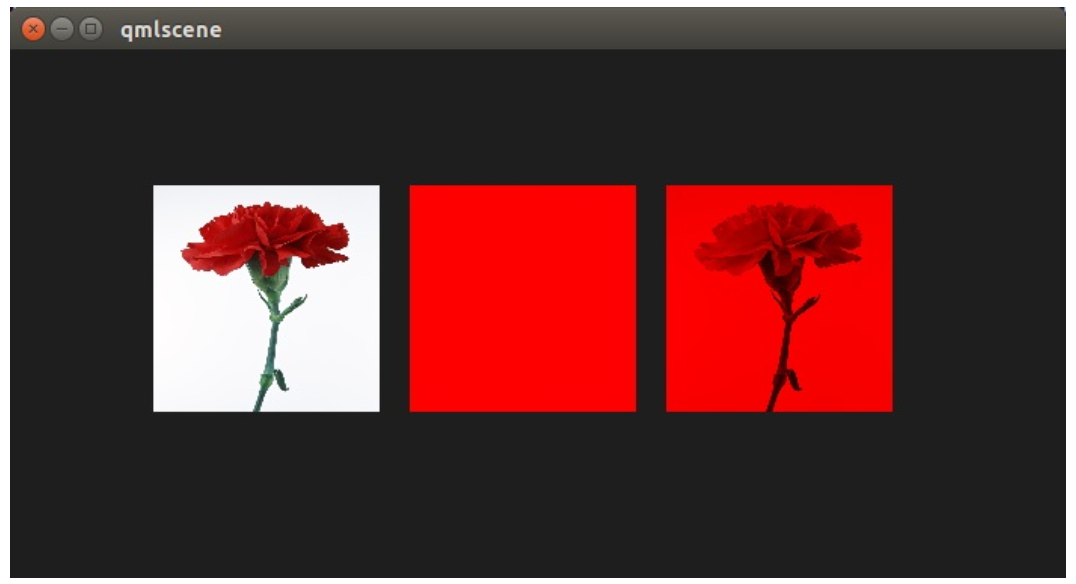
¶ 5.3 红色通道属性(The red channel property)
这样的代码用来修改红色通道的值看起来不是很好,所以我们想要将这个值包含在 QML 这边。我们在 ShaderEffect 中增加一个 redChannel 属性,并在我们的片段着色器中申明一个 uniform lowpfloat redChannel。这就是从一个着色器代码中标记一个值到 QML 这边的方法,非常简单。
ShaderEffect {
id: effect3
width: 80; height: width
property variant source: sourceImage
property real redChannel: 0.3
visible: root.step>2
fragmentShader: "
varying highp vec2 qt_TexCoord0;
uniform sampler2D source;
uniform lowp float qt_Opacity;
uniform lowp float redChannel;
void main() {
gl_FragColor = texture2D(source, qt_TexCoord0) * vec4(redChannel, 1.0, 1.0, 1.0);
}"
}
为了让这个透镜更真实,我们改变 vec4 颜色为 vec4(redChannel, 1.0, 1.0, 1.0),这样其它颜色与 1.0 相乘,只有红色部分使用我们的 redChannel 变量。
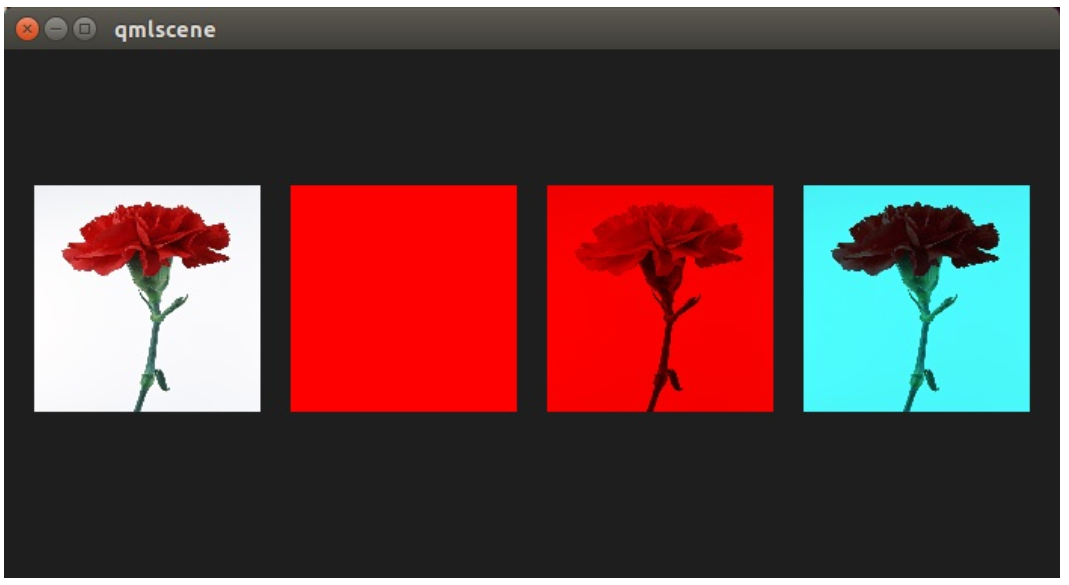
¶ 5.4 红色通道的动画(The red channel animated)
由于 redChannel 属性仅仅是一个正常的属性,我们也可以像其它 QML 中的属性一样使用动画。我们使用 QML 属性在 GPU 上改变这个值,来影响我们的着色器,这真酷!
ShaderEffect {
id: effect4
width: 80; height: width
property variant source: sourceImage
property real redChannel: 0.3
visible: root.step>3
NumberAnimation on redChannel {
from: 0.0; to: 1.0; loops: Animation.Infinite; duration: 4000
}
fragmentShader: "
varying highp vec2 qt_TexCoord0;
uniform sampler2D source;
uniform lowp float qt_Opacity;
uniform lowp float redChannel;
void main() {
gl_FragColor = texture2D(source, qt_TexCoord0) * vec4(redChannel, 1.0, 1.0, 1.0);
}"
}
下面是最后的结果。
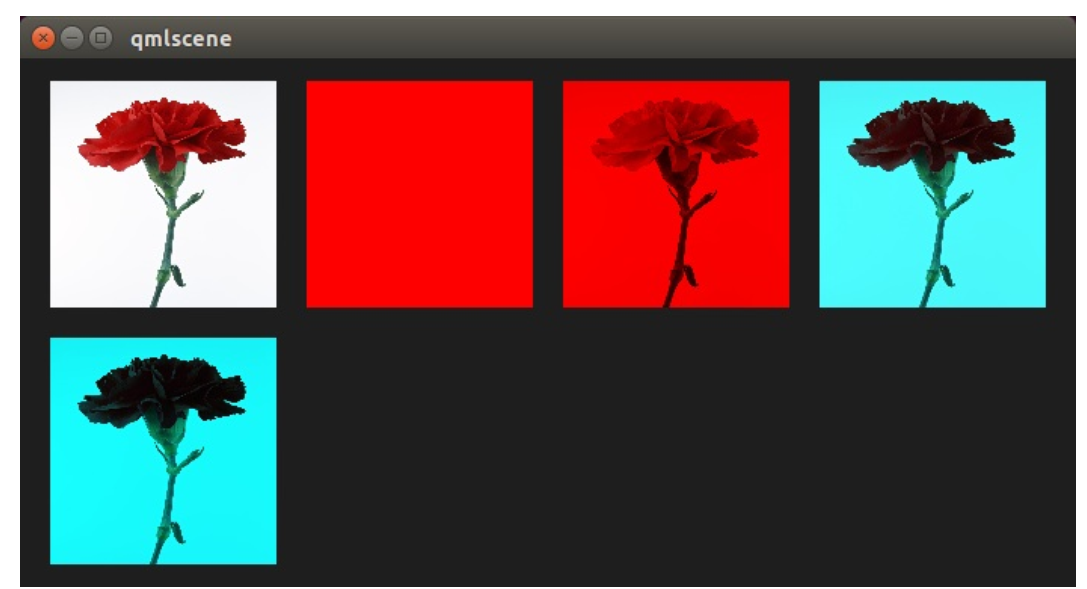
在这 4 秒内,第二排的着色器红色通道的值从 0.0 到 1.0。 图片从没有红色信息(0.0 red)到一个正常的图片(1.0 red)。
¶ 6. 波浪效果(Wave Effect)
在这个更加复杂的例子中,我们使用片段着色器创建一个波浪效果。波浪的形成是基于 sin 曲线,并且它影响了使用的纹理坐标的颜色。示例代码:wave.qml
import QtQuick 2.0
Rectangle {
width: 480; height: 240
color: '#1e1e1e'
Row {
anchors.centerIn: parent
spacing: 20
Image {
id: sourceImage
width: 160; height: width
source: "assets/coastline.jpg"
}
ShaderEffect {
width: 160; height: width
property variant source: sourceImage
property real frequency: 8
property real amplitude: 0.1
property real time: 0.0
NumberAnimation on time {
from: 0; to: Math.PI*2; duration: 1000; loops: Animation.Infinite
}
fragmentShader: "
varying highp vec2 qt_TexCoord0;
uniform sampler2D source;
uniform lowp float qt_Opacity;
uniform highp float frequency;
uniform highp float amplitude;
uniform highp float time;
void main() {
highp vec2 pulse = sin(time - frequency * qt_TexCoord0);
highp vec2 coord = qt_TexCoord0 + amplitude * vec2(pulse.x, -pulse.x);
gl_FragColor = texture2D(source, coord) * qt_Opacity;
}"
}
}
}
波浪的计算是基于一个脉冲与纹理坐标的操作。我们使用一个基于当前时间与使用的纹理坐标的 sin 波浪方程式来实现脉冲。
highp vec2 pulse = sin(time - frequency * qt_TexCoord0);
离开了时间的因素,我们仅仅只有扭曲,而不是像波浪一样运动的扭曲。
我们使用不同的纹理坐标作为颜色。
highp vec2 coord = qt_TexCoord0 + amplitude * vec2(pulse.x, -pulse.x);
纹理坐标受我们的 x 脉冲值影响,结果就像一个移动的波浪。
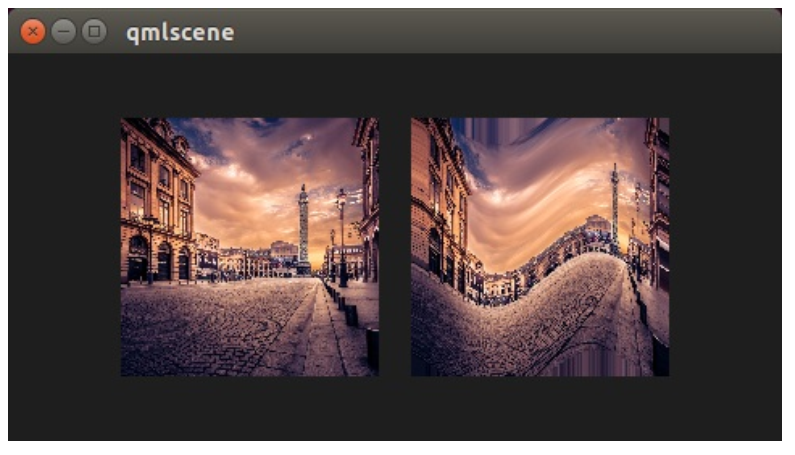
如果我们没有在片段着色器中使用像素的移动,这个效果可以首先考虑使用顶点着色器来完成。
¶ 7. 顶点着色器(Vertex Shader)
顶点着色器用来操作 ShaderEffect 提供的顶点。正常情况下,ShaderEffect 有 4 个顶点(左上 top-left,右上 top-right,左下 bottom-left,右下 bottom-right)。每个顶点使用 vec4 类型记录。为了实现顶点着色器的可视化,我们将编写一个吸收的效果。这个效果通常被用来让一个矩形窗口消失为一个点。
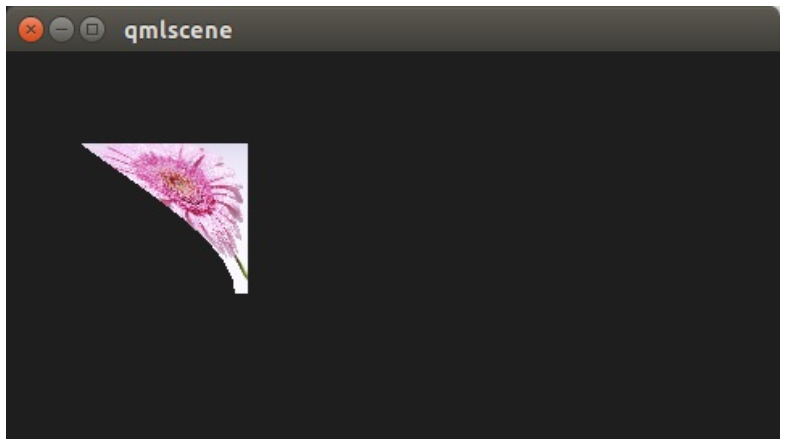
¶ 7.1 配置场景(Setting up the scene)
首先我们再一次配置场景。实例代码:genie.qml
import QtQuick 2.0
Rectangle {
width: 480; height: 240
color: '#1e1e1e'
Image {
id: sourceImage
width: 160; height: width
source: "assets/lighthouse.jpg"
visible: false
}
Rectangle {
width: 160; height: width
anchors.centerIn: parent
color: '#333333'
}
ShaderEffect {
id: genieEffect
width: 160; height: width
anchors.centerIn: parent
property variant source: sourceImage
property bool minimized: false
MouseArea {
anchors.fill: parent
onClicked: genieEffect.minimized = !genieEffect.minimized
}
}
}
这个场景使用了一个黑色背景,并且提供了一个使用图片作为资源纹理的 ShaderEffect。 使用 image 元素的原图片是不可见的,只是给我们的吸收效果提供资源。此外我们在 ShaderEffect 的位置添加了一个同样大小的黑色矩形框,这样我们可以更加明确的知道我们需要点击哪里来重置效果。
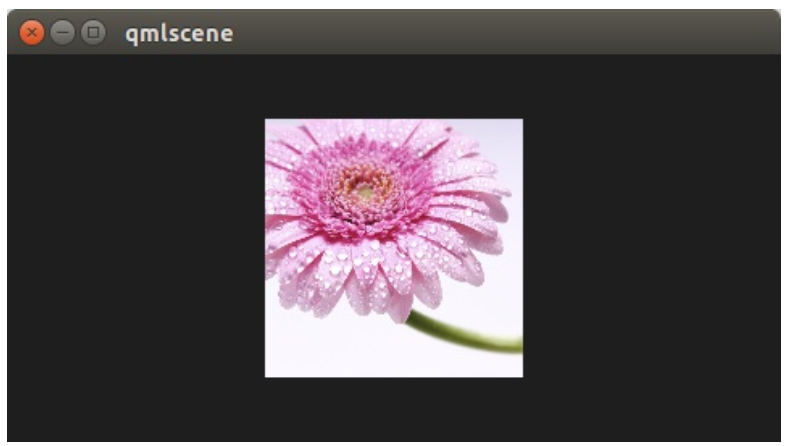
MouseArea 覆盖了 ShaderEffect。在 onClicked 操作中,我们绑定了自定义的布尔变量属性 minimized。我们稍后使用这个属性来触发效果。
¶ 7.2 最小化与正常化(Minimize and normalize)
在我们配置好场景后,我们定义一个 real 类型的属性,叫做 minimize,这个属性包含了我们当前最小化的值。这个值在 0.0 到 1.0 之间,由一个连续的动画来控制它。
property real minimize: 0.0
SequentialAnimation on minimize {
id: animMinimize
running: genieEffect.minimized
PauseAnimation { duration: 300 }
NumberAnimation { to: 1; duration: 700; easing.type: Easing.InOutSine }
PauseAnimation { duration: 1000 }
}
SequentialAnimation on minimize {
id: animNormalize
running: !genieEffect.minimized
NumberAnimation { to: 0; duration: 700; easing.type: Easing.InOutSine }
PauseAnimation { duration: 1300 }
}
这个动画绑定了由 minimized 属性触发。现在我们已经配置好我们的环境,最后让我们看看顶点着色器的代码。
vertexShader: "
uniform highp mat4 qt_Matrix;
attribute highp vec4 qt_Vertex;
attribute highp vec2 qt_MultiTexCoord0;
varying highp vec2 qt_TexCoord0;
uniform highp float minimize;
uniform highp float width;
uniform highp float height;
void main() {
qt_TexCoord0 = qt_MultiTexCoord0;
highp vec4 pos = qt_Vertex;
pos.y = mix(qt_Vertex.y, height, minimize);
pos.x = mix(qt_Vertex.x, width, minimize);
gl_Position = qt_Matrix * pos;
}"
顶点着色器被每个顶点调用,在我们这个例子中,一共调用了四次。默认下提供 qt 已定义的参数,如 qt_Matrix,qt_Vertex,qt_MultiTexCoord0,qt_TexCoord0。 我们在之前已经讨论过这些变量。此外我们从 ShaderEffect 中链接 minimize,width 与 height 的值到我们的顶点着色器代码中。在 main 函数中,我们将当前纹理值保存在 qt_TexCoord()中,让它在片段着色器中可用。现在我们拷贝当前位置,并修改顶点的 x,y 的位置。
highp vec4 pos = qt_Vertex;
pos.y = mix(qt_Vertex.y, height, minimize);
pos.x = mix(qt_Vertex.x, width, minimize);
mix(...)函数提供了一种在两个参数之间(0.0 到 1.0)的线性插值的算法。在我们的例子中,在当前 y 值与高度值之间基于 minimize 的值插值获得 y 值,x 的值获取类似。记住 minimize 的值是由我们的连续动画控制,并且在 0.0 到 1.0 之间(反之亦然)。
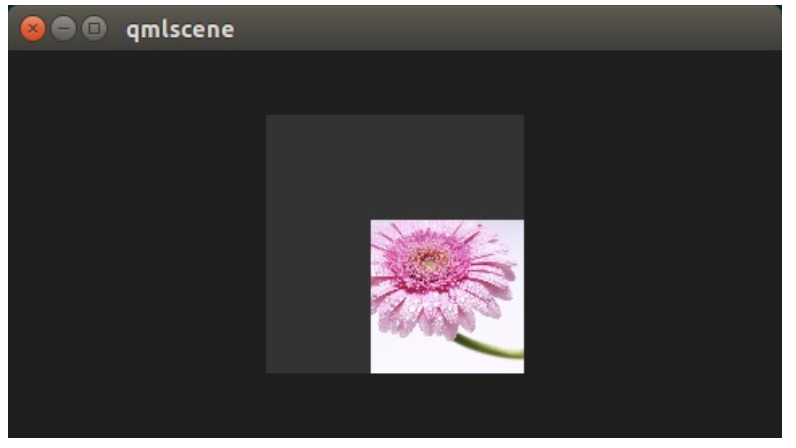
¶ 7.3 基础弯曲(Primitive Bending)
我们已经完成了最小化我们的坐标。现在我们想要修改一下对 x 值的操作,让它依赖当前的 y 值。 这个改变很简单。 y 值计算在前。 x 值的插值基于当前顶点的 y 坐标。
highp float t = pos.y / height;
pos.x = mix(qt_Vertex.x, width, t * minimize);
这个结果造成当 y 值比较大时,x 的位置更靠近 width 的值。也就是说上面 2 个顶点根本不受影响,它们的 y 值始终为 0,下面两个顶点的 x 坐标值更靠近 width 的值,它们最后转向同一个 x 值。
import QtQuick 2.0
Rectangle {
width: 480; height: 240
color: '#1e1e1e'
Image {
id: sourceImage
width: 160; height: width
source: "assets/lighthouse.jpg"
visible: false
}
Rectangle {
width: 160; height: width
anchors.centerIn: parent
color: '#333333'
}
ShaderEffect {
id: genieEffect
width: 160; height: width
anchors.centerIn: parent
property variant source: sourceImage
property real minimize: 0.0
property bool minimized: false
SequentialAnimation on minimize {
id: animMinimize
running: genieEffect.minimized
PauseAnimation { duration: 300 }
NumberAnimation { to: 1; duration: 700; easing.type: Easing.InOutSine }
PauseAnimation { duration: 1000 }
}
SequentialAnimation on minimize {
id: animNormalize
running: !genieEffect.minimized
NumberAnimation { to: 0; duration: 700; easing.type: Easing.InOutSine }
PauseAnimation { duration: 1300 }
}
vertexShader: "
uniform highp mat4 qt_Matrix;
uniform highp float minimize;
uniform highp float height;
uniform highp float width;
attribute highp vec4 qt_Vertex;
attribute highp vec2 qt_MultiTexCoord0;
varying highp vec2 qt_TexCoord0;
void main() {
qt_TexCoord0 = qt_MultiTexCoord0;
// M1>>
highp vec4 pos = qt_Vertex;
pos.y = mix(qt_Vertex.y, height, minimize);
highp float t = pos.y / height;
pos.x = mix(qt_Vertex.x, width, t * minimize);
gl_Position = qt_Matrix * pos;
现在简单的弯曲并不能真正的满足我们的要求,我们将添加几个部件来提升它的效果。 首先我们增加动画,支持一个自定义的弯曲属性。这是非常必要的,由于弯曲立即发生,y 值的最小化需要被推迟。两个动画在同一持续时间计算总和(300+700+100 与 700+1300)。
property real bend: 0.0
property bool minimized: false
// change to parallel animation
ParallelAnimation {
id: animMinimize
running: genieEffect.minimized
SequentialAnimation {
PauseAnimation { duration: 300 }
NumberAnimation {
target: genieEffect; property: 'minimize';
to: 1; duration: 700;
easing.type: Easing.InOutSine
}
PauseAnimation { duration: 1000 }
}
// adding bend animation
SequentialAnimation {
NumberAnimation {
target: genieEffect; property: 'bend'
to: 1; duration: 700;
easing.type: Easing.InOutSine }
PauseAnimation { duration: 1300 }
}
}
此外,为了使弯曲更加平滑,不再使用 y 值影响 x 值的弯曲函数,pos.x 现在依赖新的弯曲属性动画:
highp float t = pos.y / height;
t = (3.0 - 2.0 * t) * t * t;
pos.x = mix(qt_Vertex.x, width, t * bend);
弯曲从 0.0 平滑开始,逐渐加快,在 1.0 时逐渐平滑。下面是这个函数在指定范围内的曲线图。 对于我们,只需要关注 0 到 1 的区间。
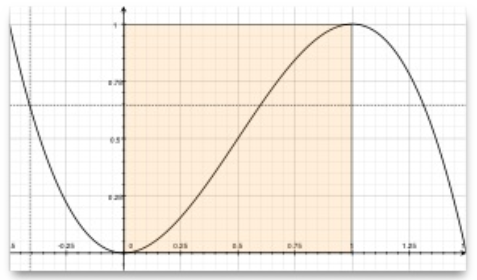
想要获得最大化的视觉改变,需要增加我们的顶点数量。可以使用网眼(mesh)来增加顶点:
mesh: GridMesh { resolution: Qt.size(16, 16) }
现在 ShaderEffect 被分布为 16x16 顶点的网格,替换了之前 2x2 的顶点。这样顶点之间的插值将会看起来更加平滑。
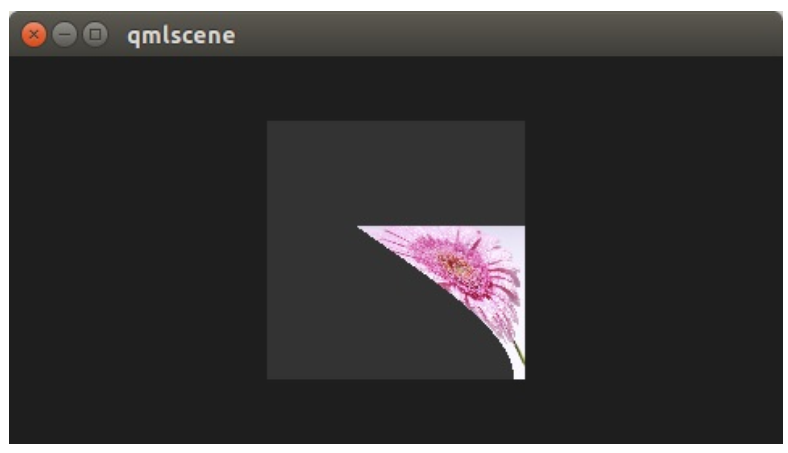
你可以看见曲线的变化,在最后让弯曲变得非常平滑。这让弯曲有了更加强大的效果。
¶ 7.4 侧面收缩(Choosing Sides)
最后一个增强,我们希望能够收缩边界。边界朝着吸收的点消失。直到现在它总是在朝着 width 值的点消失。添加一个边界属性,我们能够修改这个点在 0 到 width 之间。
ShaderEffect {
...
property real side: 0.5
vertexShader: "
...
uniform highp float side;
...
pos.x = mix(qt_Vertex.x, side * width, t * bend);
"
}
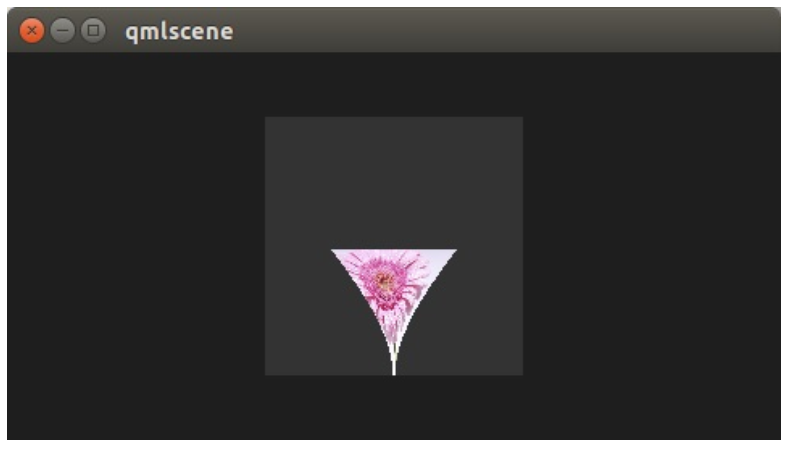
¶ 7.5 包装(Packing)
最后将我们的效果包装起来。将我们吸收效果的代码提取到一个叫做 GenieEffect 的自定义组件中。它使用 ShaderEffect 作为根元素。移除掉 MouseArea,这不应该放在组件中。绑定 minimized 属性来触发效果。
import QtQuick 2.0
ShaderEffect {
id: genieEffect
width: 160; height: width
anchors.centerIn: parent
property variant source
mesh: GridMesh { resolution: Qt.size(10, 10) }
property real minimize: 0.0
property real bend: 0.0
property bool minimized: false
property real side: 1.0
ParallelAnimation {
id: animMinimize
running: genieEffect.minimized
SequentialAnimation {
PauseAnimation { duration: 300 }
NumberAnimation {
target: genieEffect; property: 'minimize';
to: 1; duration: 700;
easing.type: Easing.InOutSine
}
PauseAnimation { duration: 1000 }
}
SequentialAnimation {
NumberAnimation {
target: genieEffect; property: 'bend'
to: 1; duration: 700;
easing.type: Easing.InOutSine }
PauseAnimation { duration: 1300 }
}
}
ParallelAnimation {
id: animNormalize
running: !genieEffect.minimized
SequentialAnimation {
NumberAnimation {
target: genieEffect; property: 'minimize';
to: 0; duration: 700;
easing.type: Easing.InOutSine
}
PauseAnimation { duration: 1300 }
}
SequentialAnimation {
PauseAnimation { duration: 300 }
NumberAnimation {
target: genieEffect; property: 'bend'
to: 0; duration: 700;
easing.type: Easing.InOutSine }
PauseAnimation { duration: 1000 }
}
}
vertexShader: "
uniform highp mat4 qt_Matrix;
attribute highp vec4 qt_Vertex;
attribute highp vec2 qt_MultiTexCoord0;
uniform highp float height;
uniform highp float width;
uniform highp float minimize;
uniform highp float bend;
uniform highp float side;
varying highp vec2 qt_TexCoord0;
void main() {
qt_TexCoord0 = qt_MultiTexCoord0;
highp vec4 pos = qt_Vertex;
pos.y = mix(qt_Vertex.y, height, minimize);
highp float t = pos.y / height;
t = (3.0 - 2.0 * t) * t * t;
pos.x = mix(qt_Vertex.x, side * width, t * bend);
gl_Position = qt_Matrix * pos;
}"
}
你现在可以像这样简单的使用这个效果:
import QtQuick 2.0
Rectangle {
width: 480; height: 240
color: '#1e1e1e'
GenieEffect {
source: Image { source: 'assets/lighthouse.jpg' }
MouseArea {
anchors.fill: parent
onClicked: parent.minimized = !parent.minimized
}
}
}
我们简化了代码,移除了背景矩形框,直接使用图片完成效果,替换了在一个单独的图像元素中加载它。
¶ 8. 屏幕效果(Curtain Effect)
在的自定义效果例子中,我们将带来一个剧幕效果。
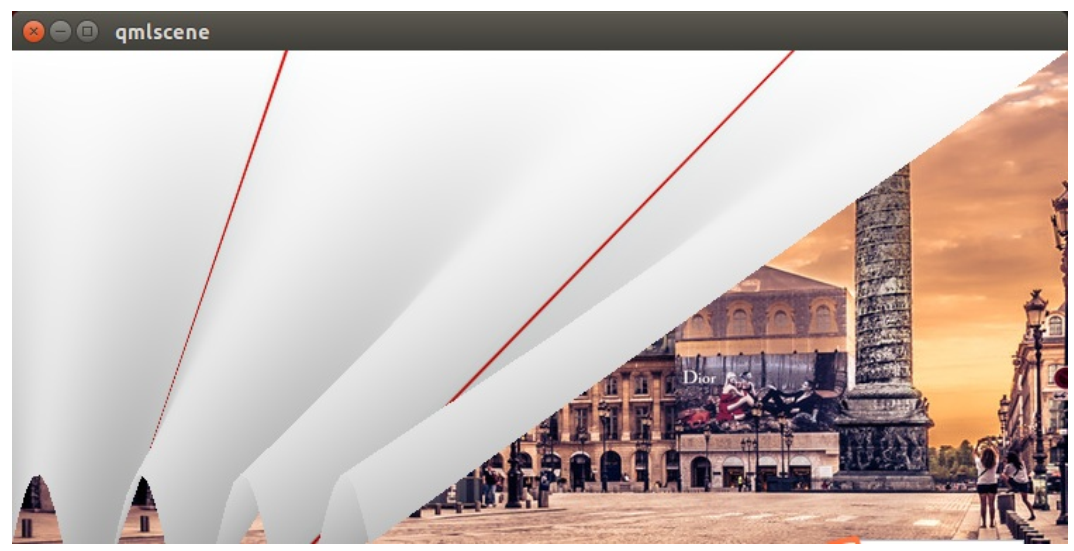
只有一个小组件作为背景,剧幕实际上是一张图片,它是 ShaderEffect 的资源。整个效果使用顶点着色器来摆动剧幕,使用片段着色器提供阴影的效果。下面是一个简单的图片,让你更加容易理解代码。
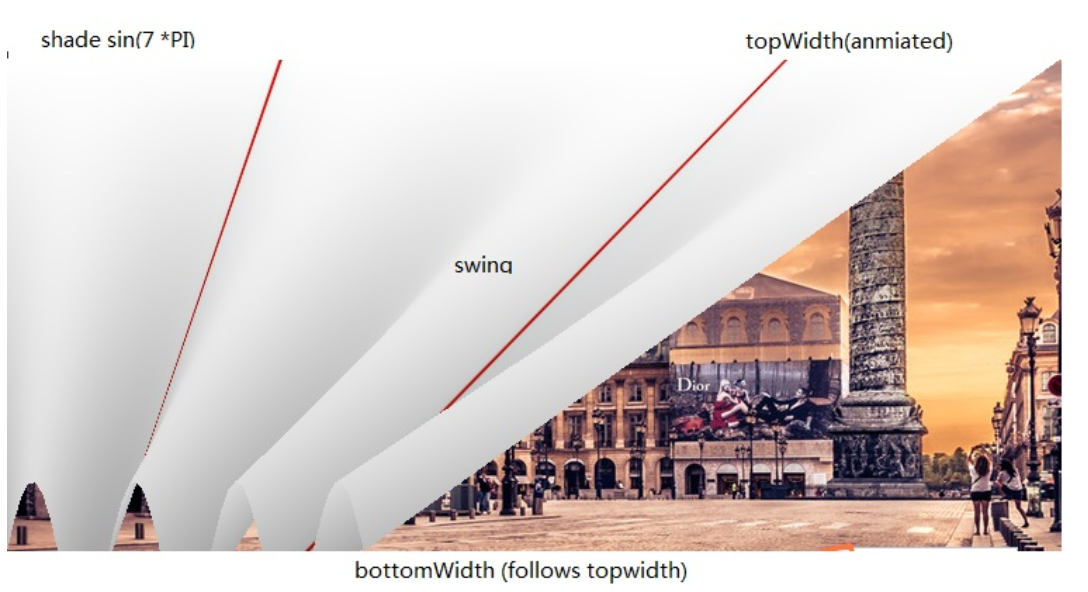
剧幕的波形阴影通过一个在剧幕宽度上的 sin 曲线使用 7 的振幅来计算(7*PI=221.99..)另一个重要的部分是摆动,当剧幕打开或者关闭时,使用动画来播放剧幕的 topWidth。bottomWidth 使用 SpringAnimation 来跟随 topWidth 变化。这样我们就能创建出底部摆动的剧幕效果。计算得到的 swing 提供了摇摆的强度,用来对顶点的 y 值进行插值。
在阴影的使用上没有新的东西加入,唯一不同的是在顶点着色器中操作 gl_Postion 和片段着色器中操作 gl_FragColor。
实例代码:CurtainEffect.qml
import QtQuick 2.0
ShaderEffect {
anchors.fill: parent
mesh: GridMesh {
resolution: Qt.size(50, 50)
}
property real topWidth: open?width:20
property real bottomWidth: topWidth
property real amplitude: 0.1
property bool open: false
property variant source: effectSource
Behavior on bottomWidth {
SpringAnimation {
easing.type: Easing.OutElastic;
velocity: 250; mass: 1.5;
spring: 0.5; damping: 0.05
}
}
Behavior on topWidth {
NumberAnimation { duration: 1000 }
}
ShaderEffectSource {
id: effectSource
sourceItem: effectImage;
hideSource: true
}
Image {
id: effectImage
anchors.fill: parent
source: "assets/fabric.jpg"
fillMode: Image.Tile
}
vertexShader: "
attribute highp vec4 qt_Vertex;
attribute highp vec2 qt_MultiTexCoord0;
uniform highp mat4 qt_Matrix;
varying highp vec2 qt_TexCoord0;
varying lowp float shade;
uniform highp float topWidth;
uniform highp float bottomWidth;
uniform highp float width;
uniform highp float height;
uniform highp float amplitude;
void main() {
qt_TexCoord0 = qt_MultiTexCoord0;
highp vec4 shift = vec4(0.0, 0.0, 0.0, 0.0);
highp float swing = (topWidth - bottomWidth) * (qt_Vertex.y / height);
shift.x = qt_Vertex.x * (width - topWidth + swing) / width;
shade = sin(21.9911486 * qt_Vertex.x / width);
shift.y = amplitude * (width - topWidth + swing) * shade;
gl_Position = qt_Matrix * (qt_Vertex - shift);
shade = 0.2 * (2.0 - shade ) * ((width - topWidth + swing) / width);
}"
fragmentShader: "
uniform sampler2D source;
varying highp vec2 qt_TexCoord0;
varying lowp float shade;
void main() {
highp vec4 color = texture2D(source, qt_TexCoord0);
color.rgb *= 1.0 - shade;
gl_FragColor = color;
}"
}
这个效果在 curtaindemo.qml 文件中使用。
import QtQuick 2.0
Rectangle {
id: root
width: 480; height: 240
color: '#1e1e1e'
Image {
anchors.centerIn: parent
source: 'assets/wiesn.jpg'
}
CurtainEffect {
id: curtain
anchors.fill: parent
}
MouseArea {
anchors.fill: parent
onClicked: curtain.open = !curtain.open
}
}
剧幕效果通过自定义的 open 属性打开。我们使用了一个 MouseArea 来触发打开和关闭剧幕。
¶ 9. 圆角矩形效果(Squircle Effect)
本示例是展示 openGL 库如何应用在 qml 编写的界面中。下面将展示从 Qt 移植的示例效果。
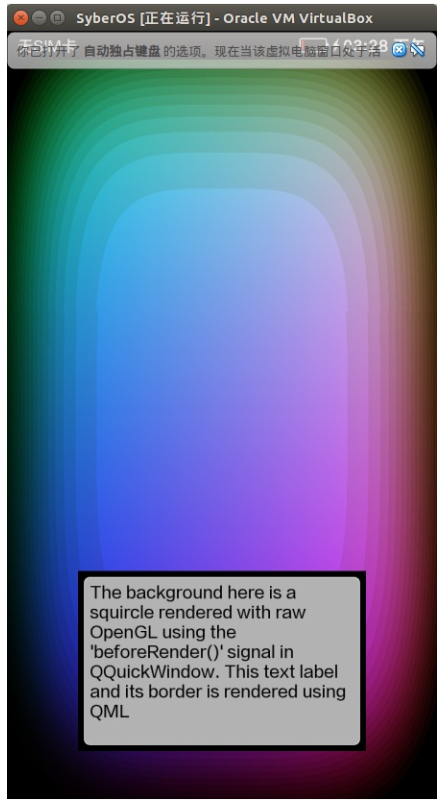
一个应用程序可以使用 qquickwindow::beforerendering() 信号,在 Qt Quick 的场景下的 openGL 绘制自定义内容。这个信号会在场景图开始绘制每一帧之前发射,因此作为这个信号响应任何 openGL 绘制调用,将 Qt Quick 元素堆栈的下面。
作为一种替代方法,应用程序想要渲染的 openGL 内容上的 Qt Quick 的场景,可以通过连接到 qquickwindow::afterrendering()信号。
在这个例子中,我们也将看到它是如何可能已经暴露在 QML 影响 openGL 绘制的值。 我们将使用一个 NumberAnimation 阈值在 QML 文件,该值由 openGL 着色器程序,得出 squircles 使用。
class Squircle : public QQuickItem
{
Q_OBJECT
Q_PROPERTY(qreal t READ t WRITE setT NOTIFY tChanged)
public:
Squircle();
qreal t() const { return m_t; }
void setT(qreal t);
signals:
void tChanged();
public slots:
void sync();
void cleanup();
private slots:
void handleWindowChanged(QQuickWindow *win);
private:
qreal m_t;
SquircleRenderer *m_renderer;
};
首先,我们需要暴露在 QML 对象。这是 QQuickItem 的子类,所以我们可以很容易的访问 QQuickItem::window() 。
class SquircleRenderer : public QObject {
Q_OBJECT
public:
SquircleRenderer() : m_t(0), m_program(0) { }
~SquircleRenderer();
void setT(qreal t) { m_t = t; }
void setViewportSize(const QSize &size) { m_viewportSize = size; }
public slots:
void paint();
we want to connect to QQuickWindow::beforeRendering()
private:
QSize m_viewportSize;
qreal m_t;
QOpenGLShaderProgram *m_program;
};
然后我们需要一个对象来渲染。这种情况需要分开 QQuickItem,因为元素的生命周期在 GUI 线程中和渲染可能发生在渲染线程。因为我们要连接 QQuickWindow::beforerendering() 渲染一个对象。渲染器包含一份拷贝对象的声明在独立的 GUI 线程。
注意:不要试图将两者合并成一个对象。QQuickItems 可以在 GUI 线程删除渲染线程渲染。
让我们继续执行。
Squircle::Squircle()
: m_t(0)
, m_renderer(0)
{
connect(this, SIGNAL(windowChanged(QQuickWindow*)), this, SLOT(handleWindowChanged(QQuickWindow*)
}
Squircle 类的构造函数初始化变量,并连接到窗口信号,当信号变化将使用我们渲染器。
void Squircle::handleWindowChanged(QQuickWindow *win)
{
if (win) {
connect(win, SIGNAL(beforeSynchronizing()), this, SLOT(sync()), Qt::DirectConnection);
connect(win, SIGNAL(sceneGraphInvalidated()), this, SLOT(cleanup()), Qt::DirectConnection);
一旦我们有一个窗口,我们依赖于 QQuickWindow::beforeSynchronizing()信号,创建渲染和复制状态为安全。我们也连接到 QQuickWindow::sceneGraphInvalidated() 信号处理的渲染器的清理。
注:由于 Squircle 对象有 GUI 线程和从渲染线程发出的信号,它的连接是用 Qt::DirectConnection 。如果不这样做,会导致槽上不存在错误的线程中调用 openGL 上下文。
win->setClearBeforeRendering(false);
}
}
场景图的默认行为是在渲染之前清除帧。这意味着我们需要明确自己的 paint()功能。
void Squircle::sync()
{
if (!m_renderer) {
m_renderer = new SquircleRenderer();
connect(window(), SIGNAL(beforeRendering()), m_renderer, SLOT(paint()), Qt::DirectConnection)
}
m_renderer->setViewportSize(window()->size() * window()->devicePixelRatio());
m_renderer->setT(m_t);
}
我们利用 sync()函数初始化渲染和复制状态在我们的项目渲染器。当渲染对象被创造,我们也将 QQuickWindow::beforeRendering() 到渲染对象 paint()槽。
注: QQuickWindow::beforeSynchronizing()信号是在渲染线程在 GUI 线程发出的,所以它是安全的简单复制的值没有任何额外的保护。
void Squircle::cleanup()
{
if (m_renderer) {
delete m_renderer;
m_renderer = 0;
}
}
SquircleRenderer::~SquircleRenderer()
{
delete m_program;
}
在 cleanup() 函数中,我们删除渲染对象并依次清理好自己的资源。
void Squircle::setT(qreal t)
{
if (t == m_t)
return;
m_t = t;
emit tChanged();
if (window())
window()->update();
}
当 t 值的变化,我们调用 QQuickWindow::update()相当与调用 QQuickItem::update() 因为前者会迫使整个窗口被重画,即使场景图没有自上一帧的改变。
void SquircleRenderer::paint()
{
if (!m_program) {
m_program = new QOpenGLShaderProgram();
m_program->addShaderFromSourceCode(QOpenGLShader::Vertex,
"attribute highp vec4 vertices;"
"varying highp vec2 coords;"
"void main() {"
" gl_Position = vertices;"
" coords = vertices.xy;"
"}");
m_program->addShaderFromSourceCode(QOpenGLShader::Fragment,
"uniform lowp float t;"
"varying highp vec2 coords;"
"void main() {"
" lowp float i = 1. - (pow(abs(coords.x), 4.) + pow(abs(coords.y), 4.));"
" i = smoothstep(t - 0.8, t + 0.8, i);"
" i = floor(i * 20.) / 20.;"
" gl_FragColor = vec4(coords * .5 + .5, i, i);"
"}");
m_program->bindAttributeLocation("vertices", 0);
m_program->link();
}
在 SquircleRenderer::paint() 函数首先初始化着色器程序。通过初始化着色器程序这里,我们确保 openGL 上下文绑定是在正确的线程。
m_program->bind();
m_program->enableAttributeArray(0);
float values[] = {
-1, -1,
1, -1,
-1, 1,
1, 1
};
m_program->setAttributeArray(0, GL_FLOAT, values, 2);
m_program->setUniformValue("t", (float) m_t);
glViewport(0, 0, m_viewportSize.width(), m_viewportSize.height());
glDisable(GL_DEPTH_TEST);
glClearColor(0, 0, 0, 1);
glClear(GL_COLOR_BUFFER_BIT);
glEnable(GL_BLEND);
glBlendFunc(GL_SRC_ALPHA, GL_ONE);
glDrawArrays(GL_TRIANGLE_STRIP, 0, 4);
m_program->disableAttributeArray(0);
m_program->release();
}
我们使用的着色器程序绘制 squircle。在 paint 结束我们释放和禁用属性,我们使用 openGL 上下文是一个干净的状态。
在 main 函数中向 QML 中注册 Squircle 类型。
qmlRegisterType<Squircle>("OpenGLUnderQML", 1, 0, "Squircle");
我们实例化 Squircle 变量,并用 T 的值创建一个数值动画。
import QtQuick 2.0
import OpenGLUnderQML 1.0
Item {
width: 320
height: 480
Squircle {
SequentialAnimation on t {
NumberAnimation { to: 1; duration: 2500; easing.type: Easing.InQuad }
NumberAnimation { to: 0; duration: 2500; easing.type: Easing.OutQuad }
loops: Animation.Infinite
running: true
}
}
然后,我们一段文本覆盖它,事实上我们渲染 openGL 是在 Qt Quick 的下面。
Rectangle {
color: Qt.rgba(1, 1, 1, 0.7)
radius: 10
border.width: 1
border.color: "white"
anchors.fill: label
anchors.margins: -10
}
Text {
id: label
color: "black"
wrapMode: Text.WordWrap
text: "The background here is a squircle rendered with raw openGL using the 'beforeRender()'
anchors.right: parent.right
anchors.left: parent.left
anchors.bottom: parent.bottom
anchors.margins: 20
}
}